The G Suite has been enhanced. This is good news for those who use the Google Apps for work. The G Suite now includes more productivity and collaboration tools from Google, Slack and Microsoft. Millions of businesses are using the G Suite of tools, but even those who use the tools regularly might not be maximizing their full potential.
Using Google Apps offers streamlined possibilities for your business that other providers simply can’t replicate with the same efficiencies. Get more out of Suite with our collection of useful tips.
1.Email a group quickly.
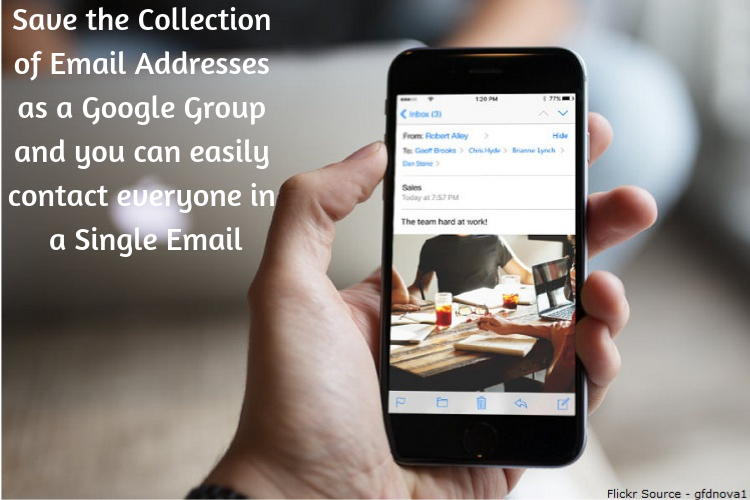
Need to send emails to groups on a routine basis? Save the collection of email addresses as a Google Group and you can easily contact everyone in a single email without having to take extra steps every time or enter every email address separately.
2.Respond quickly to colleagues.
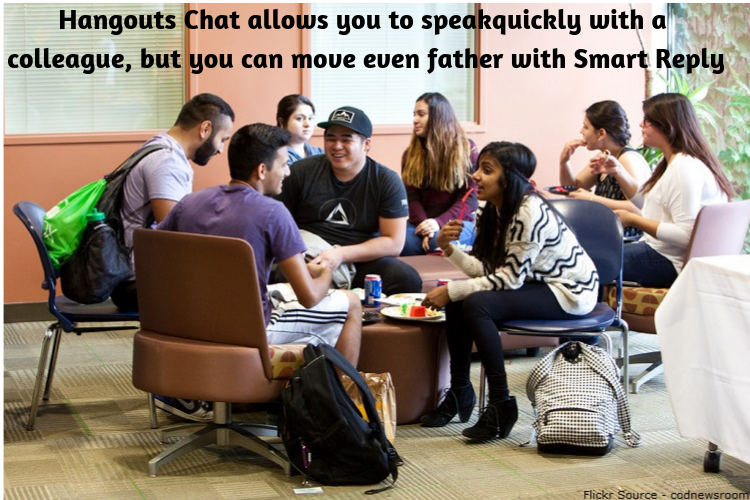
Hangouts Chat allows you to speak quickly with a colleague, but you can move even father with Smart Reply. Not every message needs a fully constructed reply, but you need to send something to acknowledge the contact. Smart Reply makes this easier.
3. Send PDFs as a link
Sure you can still download and save your files as PDFs, but you can skip that step in Google Suite. You can now save time and send a PDF via a link rather than as an attachment. This eliminates steps in the email process and keeps your tasks more streamlined.
4.Attach file to your calendar.

Need to save an itinerary or have a documenteveryone should review before a meeting? Simply attach it to the Calendar eventand your meeting guests can see everything ahead of time without separateemails or shared files.
5. Searchable chats.
You can search your chat history in Hangouts Chat which makes it easy to find the conversation you thought you remembered or to simply pull up the information you were chatting about a few weeks or months ago.
6.Keep tabs on collaboration.
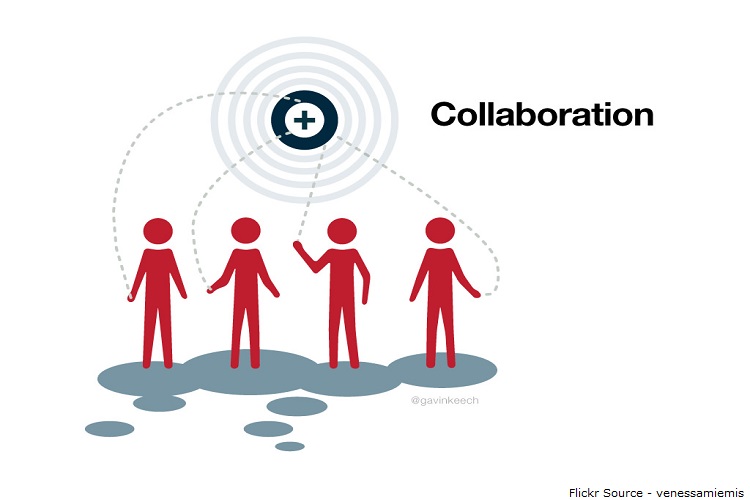
Waiting to see what others have to say about a document where you are collaborating? You can see who has accessed documents and left updates or notes easily through the Activity dashboard.
7. Save your tabs in Chrome.
If you find you need to close Chrome and restart it, or it restarts on its own, you can still see what you were working on. Chrome will default to reloading your previous tabs so that no time is lost when you are trying to finish a project or read an email.
8. Use shortcuts in your Gmail.
There are almost 50 different shortcuts in Gmail that you probably haven’t heard of, much less put to good use. You can save time while reading, composing, deleting and archiving emails. These features are turned off by default, but you can turn them on by turning on keyboard shortcuts in the Settings menu.
9. Add calendar events via text.
After setting up the feature in Settings, you can set up appointments and meetings in your Google calendar by text. Simply text the relevant time and event to GVENT and it will appear in your calendar. You will receive a confirmation text as well for peace of mind.
10.Use a collaborative whiteboard.

Google drawings is one of the newest apps added to G-Suite. Drawings is available through Google Docs and allows you to create visual projects you can easily share with colleagues. Share the drawing and also chat on the document with the drawing editor.
11. Edit your PDFs.
If you want to edit your PDF you can turn that document into a Google Doc that can be edited. This is achieved through the Google Documents List API. In order for this to work the PDF has to be a high resolution document – at least 10 pixel character height.
12. Use multiple time zones.
Your Google Calendar can show meetings and events in multiple time zones. This is a handy feature for those who travel or work and collaborate across the country or the globe. Turn on the time zones in Settings in Google Calendar and use the Swap button that will become accessible.
13. Organize and share folders.
You probably knew you can share documents with Google Drive, but did you know you can also share folders? Share a folder with a colleague for a project and you can easily keep everything neatly organized and accessible.
14. Use stars for prioritizing.
If you want to keep your most important documents, slides or form handy, you can prioritize them using the clickable stars. The star is located near the title of the file and once you click on the star, it will be pulled into a priority menu as well as the standard listing.
15. Keep your brainstorming handy.
Google Keep lets you organize your brainstorming and notes in a single location. Keep also allows you to include images, recordings and websites and lists which make it easy to see everything in one area and organize your thinking and your files. G-Suite is a robust set of apps that have been adapted by large companies and entrepreneurs. It allows for simple integration and improved functionality without a huge overhead cost or implementation time frame. The possibilities of Google Suite expand the more you experience the options the app collection presents.
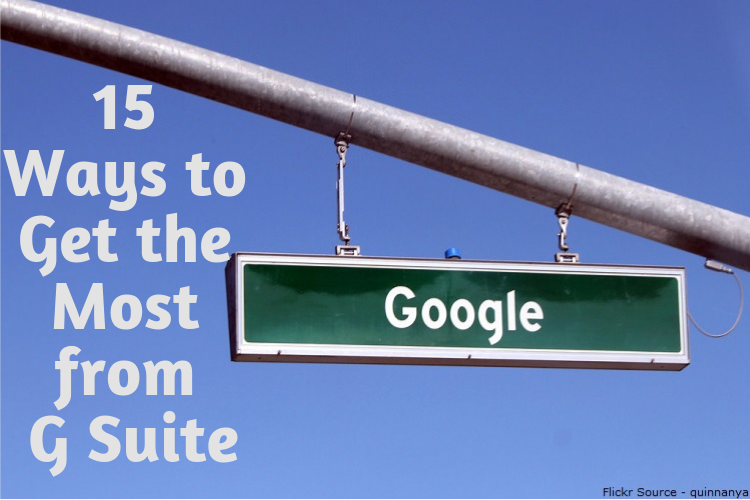
Kaushal Dhawan
Hi Oleg,
Reading this article has given me a lot of information about G suite. Point number 8. I’ll definitely search for those shortcuts which you have mentioned in Gmail shortcuts.
Thanks for sharing.
Kaushal
Moss Clement
Hi Oleg,
I knew Goole’s G-suite is amazing but what I didn’t realize was all the incredible features and functionalities included in the software. I have G-suite account that was created for me by a friend. I will start from there.
Hammad Mohsin
Like almost any cloud-based software or platform, is accessibility one of the best future. With Gsuit you can easily keep connected to your email important files as well all of your customers
and cowerers no matter where you are in the world customers and coworkers no matter where you are in the world.